How to improve Dashboard page performance
By default when we open the dashboard, all the reports will
run with default prompt values in dashboard page which may take long time sometimes
it may hang also and user may not want the reports to be run until prompt values
are selected.
We can improve the performance if we pass some non existing
values as default values, then reports will be executed faster and no results
will be displayed but user don’t want see any results until he provide the
values in the prompt. we can improve the performance and provide control to user to see the report results
in a dashboard page after he selects prompt values as below. By doing this user also feels that reports are running after he selects the prompt values.
Sample Steps are as follows.
Create New Analysis and Drag and drop any column and go to edit formula.
Enter text ‘YES’ as below.
Apply filter on this and use presentation variable with default value ‘NO’ as below
Save the report with any name ‘GO’
Open all the reports in the dashboard page and add a column,
Edit formula, Enter ‘YES’ as below.
Apply filter on this use column and use the presentation variable with
default value as ‘NO’.
Open the dash board page and click on edit, Click on section properties.
Select Condition and Select the report ‘GO’ created earlier and give condition Rowcount>0.
Dashboard page will be displayed with prompts section as below.
Select the values for all prompts and. select radio button ‘YES’ and Click on apply.
Results will be displayed as below.



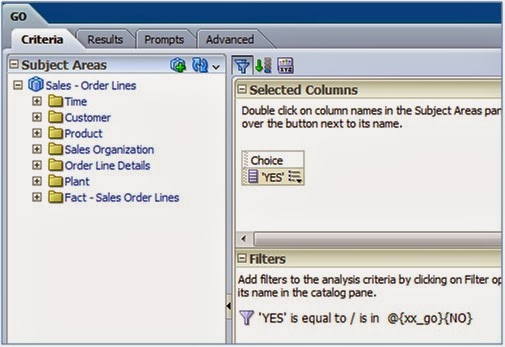





Hi ,
ReplyDeleteIf I remember correctly, by default all the reports will executed on a page whether you add conditional navigation or not. I guess here you are adding little overhead to user to choose radio button. May be default to some non-exist value prompt may perform better.
If I'm wrong please correct me.
you are right, It is corrected now. Thank You.
ReplyDelete